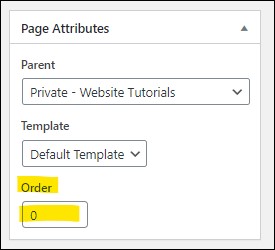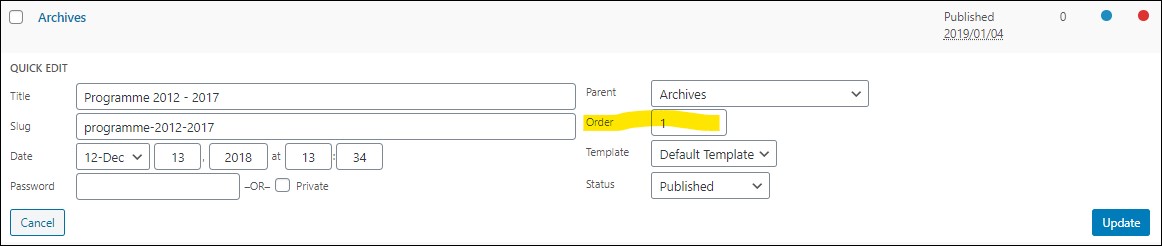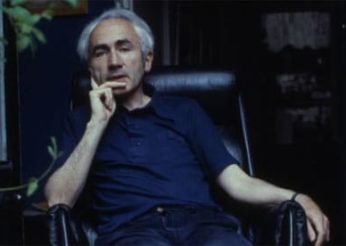Here we’ll look at the more complex layouts which enable display of news items, Child pages and specific items.
Note all Layout Tutorials, including this one, are:
So we’ll start with Child Page layouts below.
Unlike Posts (news items, artists and events), which are listed by date and can be tagged and categorised, Pages are hierarchical. Top-level pages are called Parent pages and lower levels are Child pages. You can visually see the hierarchies of each festivals’ pages in their All Pages section of the back end, eg. see CMF pages hierarchy here.
For example, our About Us page is a Parent page and each page with more information about us (What We Do, Who We Are, How We Work, Our Networks) is a Child of that page. And About Us is actually a child page of our top level West Cork Music page.
It’s useful to automatically display Child pages – like in the About Us page. If Child pages are added or deleted, the change will automatically be displayed in the layout, saving us from having to remember to do manual updates.
There are two options for displaying Child pages – horizontal or boxes, set using the Style pulldown.
The horizontal layout also needs an image attached – click the Image button under Illustration in the layout. Just make sure the image is appropriate in design and size. The size will be dependent on the number of children, ie. the length it needs to be. Note, with only two children, the horizontal layout doesn’t really work here.
Used to display a list of news items. Simply select the Category(ies) of news wanted – more than one can be selected. The Springboard news is selected in the example below.